|
|
|
|
|
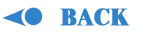 |
|
|
|
|
|
CODE
LEVEL (BUGTRAPPER) FREQUENTLY ASKED QUESTIONS |
|
|
|
|
 |
|
|
|
|
|
|
|
|
|
|
|
|
|
 |
|
|
|
|
|
|
|
|
|
|
|
|
|
|
|
|
|
|
|
|
|
|
|
|
|
|
|
| Supported
BugTrapper Environments |
|
 |
|
|
|
|
|
Question
1
What programming
languages and operating systems does BugTrapper support? |
|
|
|
|
|
Answer:
Currently BugTrapper supports C, C++ and VB programs compiled
in Microsoft Visual C++ version 5.0 and higher, and Microsoft
Visual Basic version 5.0 and higher. BugTrapper runs under Windows
95/98, Windows ME, Windows NT version 4.0 and Windows 2000.
|
|
|
|
|
|
Question
2
What debug formats does BugTrapper
support? |
|
|
|
|
|
Answer:
BugTrapper supports debug information only from PDB files. If
the debug information is stored in the EXE file, MSdev can read
it, but BugTrapper can't. If there is no PDB, BugTrapper will
show the exported functions from the DLLs. When a PDB exists,
BugTrapper finds a pointer to it either in the EXE, or, if the
symbols from the EXE where split into a DBG file, BugTrapper
finds the pointer in the DBG file. Sometimes the debug information
is split into a few PDB files. This is what is called "separate
types". BugTrapper can find and use the information from
these files. BugTrapper looks for the DBG and PDB files in there
original places (where they were initially generated), or in
the same path as the EXE exists. It also looks for them in the
system files. The system files are determined as follows: For
each of the environment variables _NT_ALT_SYMBOL_PATH, _NT_SYMBOL_PATH
and SystemRoot, BugTrapper looks under them (if they are defined)
for a directory symbols\exe or symbols\dll for finding debug
information of EXEs or DLLs. |
|
|
 |
|
|
|
|
|
Question
3
Does BugTrapper work with Delphi, Fortran,
Cobol, Pascal, FoxPro, etc? |
|
|
|
|
|
Answer:
With any other languages other than C, C++ and VB with debug
information in PDB format, you will see function calls but not
trace details. |
|
|
|
|
|
Question
4
Can BugTrapper trace and record web
sites, ASP, and/or DHTML? |
|
|
|
|
|
Answer:
BugTrapper cannot trace simple HTML pages (actually there is
nothing to trace there). However, it can record everything that
was written in C/C++ and VB and runs under the Web site. For
example, you can trace an OCX component by attaching BugTrapper
to the Web Browser and checking the OCX. Or, you can trace an
ASP with ISAPI DLL by attaching BugTrapper to the Web Server
(Inetinfo) and specifying the DLL that interests you. Actually,
our clients tell us that for these cases BugTrapper is really
irreplaceable. This is because all these components are activated
by servers (not by a regular executable the programmer runs).
And, in many cases they run for a very short period. So it is
difficult to "hook" onto them on-line with a debugger.
With BugTrapper, you simply specify the executable and DLL that
you are interested in and BugTrapper will catch their execution.
All the analysis can be done off-line. |
|
|
|
|
|
Question
5
Will BugTrapper track API calls made
from implicitly linked and dynamically loaded DLL's? |
|
|
|
|
|
Answer:
The answer is YES for both types of DLL's. BugTrapper enables
you to record run-time loaded and implicitly linked DLL's. By
default, BugTrapper traces your executable only. You can add
DLL's to trace in the 'Trace Options' Window. To trace an implicitly
linked DLL just select it and assign any functions that you
are interested in tracing. To add a dynamically loaded DLL press
the 'ADD' button, browse the DLL and then assign trace information. |
|
|
|
|
|
|
|
 |
|
Question
6
Can you tell me anything about DDE
(Dynamic Data Exchange)? How does BugTrapper work with it? |
|
|
|
|
|
|
|
|
|
Answer:
DDE (Dynamic Data Exchange) is a message protocol in Windows
that allows programs to request and exchange data between themselves
automatically. This has been replaced by COM. BugTrapper traces
it like any other system calls. It has no problems tracing them.
You should just turn on tracing for DDE functions and BugTrapper
will show them as they are called. |
|
|
|
|
|
Question
7
Can I trace with the BugTrapper Console
as I would with the Code Level Black Box? |
|
|
|
|
|
|
Answer:
The BugTrapper Console is generally used for creating TCI
files (Trace Control Information files which the user sets
to tell the Black Box what to trace) and viewing
Code Level Black Box log files however, yes, you can trace
an application with the Console as BugTrapper is imbedded
with a Code Level Black Box. In BugTrapper, simply click on
'new executable', 'run new executable' or 'attach to running
executable', create your TCI, and the imbedded Black Box will
begin tracing immediately.
|
|
|
|
|
|
|
|
|
|
| Understanding
BugTrapper and its Components |
|
 |
 |
|
|
|
|
Question
8
Can
I trace and record with the BugTrapper Console as I would
with the Code Level Black Box?
Answer
The
BugTrapper Console is generally used for creating TCI files
(Trace Control Information files which the user sets to tell
the Black Box what to trace) and viewing Code Level Black
Box log files however, yes, you can trace an application with
the Console as BugTrapper is imbedded with a Code Level Black
Box. In BugTrapper, simply click on 'new executable', 'run
new executable' or 'attach to running executable', create
your TCI, and the imbedded Black Box will begin tracing immediately.
Question
9
Can
BugTrapper work in Dr.Watson mode by just dumping the info
when the FAULT occurs?
Answer:
Yes,
if you set the filter to "empty" (unselecting everything
in the 'Trace Options' window), BugTrapper will work like
Dr.Watson and only dump when the crash occurs. The information
will be represented as a symbolic stack and not in hexadecimal
format so working with it is greatly simplified. In addition
by using BugTrapper you will get other information including
references to the source, all local variables, and all system
information regarding the computer such as version of all
DLLs involved, environment variables, hardware and software
information.
Question
10
I
am looking for a solution to detect a memory leak in our application.
Will BugTrapper help to accomplish this task?
Answer:
BugTrapper
is not necessarily aimed toward memory-related problems. For
example, with it you may identify a problem that occurs only
at some remote machine, which is related to the environment
of this machine (e.g. file permissions). On the other hand,
it will not pinpoint the exact location of a memory related
issue, such as overwrite or leak. BugTrapper will show you
the complete execution path, but you still need to analyze
this log in order to locate the problematic issue. In this
way, BugTrapper is used for memory leak detection. For example,
one of our customers noted that a class destructor did NOT
appear in the log while a thread was "killed" using
TerminateThread - this call did not unfold the stack, and
therefore the destructor was not called. Because this was
dependent on a specific multi-threading context switching,
BugTrapper was the only solution that clearly showed the root
cause of this problem.
Question
11
Would
you use BugTrapper as a profiler?
Answer:
BugTrapper does not provide profiling statistics which are
readily available to you via conventional profiling tools
(i.e. how much time was spent in a particular function that
was called, the averaged execution time for a function and
for all of its descendents, etc) However, when using time
stamps in BugTrapper, you are able to discern when the function
was called and how much time was spent in it (this, again,
is not averaged). In addition, you can convert a trace log
into ASCII or RTF format. Then, you can parse the log and
get profiling statistics (e.g. how many times the function
was called during the program's execution and how long each
invocation of the function took). Thus, this information can
be used to profile an application.
Question
12
Do
I need to be local administrator to be able to attach to a
service?
Answer:
Yes.
You need to have the right to start/stop whatever process
you are attempting to use BugTrapper on. Because Services
is an administrative right executable, you need administrative
rights for tracing this process. We have a special component
for tracing services from startup called Remote Controlled
Black Box (Service).
Question
13
Is
there a way that I can trace and record multiple executables
simultaneously?
Answer:
Yes.
Simply prepare a TCI file for the multiple executables.
Question
14
How
does BugTrapper work with multithreaded applications?
Answer:
BugTrapper
is particularly invaluable when you work with multithread
applications. It can trace and record applications compiled
in release mode and it does not break the thread's synchronization
and hardly affects the application performance. It is the
only solution for tracing and debugging multi-threaded and
time-critical applications.
Question
15
Can
BugTrapper show a handled exception?
Answer:
BugTrapper shows you where the exception occurred and the
kind of exception. This is shown in the exception tab of the
trace detail pane as well as the trace tree pane itself. BugTrapper
allows you to easily navigate through the trace tree pane
by using the exception tab. You can also assign global trigger
exception with a resulting action such as stack dump. For
each exception you will be able to see the kind of exception
and sequence of function call that lead up to it. If the exception
occurred in Kernel mode, you will be able to see it on WIN
NT or WIN 2000.
Question
16
When
a program exits because of an exception it will be nice to
know the type of exception.
Answer:
With
Visual Basic applications, the exception will appear automatically
as a runtime error (type of exception) and the number of the
runtime error. For C++ applications, in order to get the exception
information, you must select the trigger exception with an
assigned action for example "stack dump".
Question
17
BugTrapper
can capture bugs that crash an executable, but is there any
way to trigger a dump of the cyclic trace file based on variables
and/or execution paths within the executable being recorded?
We just had a problem where one transaction in 30000 was giving
an error once or twice a day. It would be very difficult to
have someone sit there and watch for the error condition and
then perform a quick manual dump of the log file.
Answer:
As
a matter of fact, we do support such a feature in "Triggers
and Actions". Basically, what 'Triggers and Actions'
allows you to do is perform an event based on a certain trigger.
For example: if function X is called, stop tracing until function
Y is called, or, dump the contents of the call stack (stack
dump) if function C is called (this is beneficial because
now the call stack will be available even without a crash),
or dump log file if a certain condition is met, etc.
Question
18
Do
you have to have the matching source code that was used to
create an EXE while you are analyzing a Black Box log file
generated by that EXE. Given that development is always ahead
of what's in the field, the source on a developer's system
never matches the source that was used to create an EXE being
run by an end user. Does a developer have to roll back the
source code on his/her system to match that of the EXE that
generated a log file in order to step through (or back through)
that log file?
Answer:
Each
TCI file that you create will be build dependant, as are the
PDB files for that build. If you would like to do line tracing
on the existing build, you should also archive your source
code. If you change your source code and re-compile, you cannot
get the information from old PDB files because the symbolic
information may or may not be there. Thus, it will require
you to use the new PDB (or vice versa, old builds require
their old PDB). Most of our customers do not have a problem
with this. They simply archive the old builds (EXE+PDB+source)
and are able to read logs that are made from customers using
these executables.
Question
19
Is
it true that I can record and trace functions even without
source-code?
Answer:
Yes you can. When you record with a Code Level Black Box,
you don't require the source code at all. You require the
source code when you want to read the Black Box log file and
you want to see the source code of the traced functions. You
also need the source code when you want to define line tracing
for particular functions, or to analyze the log file with
line tracing (when you want to see variable values, go step
by step forewords and backwards, etc.).
Question
20
How
can the Code level Black Box trace system DLLs with parameters
and return values using only the DLL itself without debug
information?
Answer:
We
have a "magic" PDB, which will cause the Black Box
to record the parameters of system functions. This will work
with all versions of these DLLs (NT/Win9x or different versions),
as long as the interface (parameters type) remains the same.
The parameters practically never change, because this will
cause applications that are running today to stop running.
Question
21
Does
the Code Level Black Box record applications in release mode?
Answer:
Yes,
the Code Level Black Box can trace and record applications
in both debug and release modes.
Question
22
What
NT APIs does BugTrapper use for time stamps?
Answer:
BugTrapper uses QueryPerformanceCounter().
Question
23
What do I see if I use a DLL from
a 3rd party vendor?
Answer:
You
can trace the exported functions from 3rd party DLL without
corresponding arguments. In cases when the DLL contains C++
functions, it is with arguments.
go to the topQuestion 25 Does BugTrapper detect both VC++
and Win32 exceptions?
Answer: Yes, BugTrapper supports both. Win32 exceptions are
exceptions that are normally considered crashes. This occurs
where the O/S kills a program for doing something it shouldn't
have been doing. VC++ exceptions are intended exceptions thrown
by the programmer (like in a try block piece of code), and
could include exceptions caught by the C++ runtime library.
These are not real crashes, but are handled by either the
program itself or the runtime library. If a WIN32 exception
is thrown (AKA- crash), BugTrapper displays it as a crash--No
red F. If any other exception is thrown, BugTrapper displays
a red F.
|
|
|
|
| Tracing
with BugTrapper and the Code Level Black Boxes |
 |
 |
|
|
|
|
Question
24
Is
it possible to display the contents of a char* type as a dump
of hex values? If so how do I do it?
Answer:
Our hex output option does not work with char* data. If you
have a char that is above 255, you will get the hex value
for it: example: char* str;str = (char*)malloc(100); strcpy(str,
"garbage string");*str = 279;(the value of str will
now read "\o35arbage string")You will have to do
the conversion yourself for data smaller then 255.
Question
25
When reviewing the contents of string
variables (e.g. char strbuf[256];) that have been traced by
BugTrapper, it appears that only the first 16 bytes/chars
are available. Is this true? If not, is it possible to see
the entire buffer? We believe that we are having problems
with improperly (not NULL) terminated strings, but we can
only see the first 16 bytes of many of the buffers. Can this
be changed?
Answer:
Currently,
there is a limitation for arrays. They are limited to 16 bytes.
If you would like to see the values of your char arrays, the
current work around is to assign it to a local variable of
type char*. Example:... char strbuf[256]="This is longer
than sixteen bytes for sure!";char strbufptr*; .../*watch
this line in BugTrapper with the strbufptr traced*/strbufptr
= strbuf;
Question
26
When
using chars, wchars, and CStrings I sometimes only see the
address of the string in the variable trace window and not
the string itself. Is there a way I can see the actual contents
of the string too? I assume I will have the same problem when
looking at pointers to integers, floats, and other variables
as well.
Answer:
BugTrapper
currently has a third level pointer restriction so you have
no direct method of seeing the third level value. The reason
for this limitation is similar to why BugTrapper cannot see
an entire linked list via one, say head, pointer. It would
take up a lot of time (degrade performance of your program's
execution time) and would quickly saturate the log buffer
to trace down to the end of the linked list (and may be impossible
if there are circular lists, etc.). Currently, the only way
to be able to see your pointer's value with BugTrapper is
to create a local variable in that function and assign it
to your char*. This will let you see what value is in your
char*.
Question
27
Our
application uses all Unicode. When I record our application
with the Black Box and use BugTrapper to view it, the best
I can do in displaying these variables is to see the first
word in hex. Is there any way to display these as Unicode?
Answer:
The
great news is that BugTrapper works great with LPWSTR. In
order to do this, you should go to the BugTrapper trace options
when defining your TCI, and select the advanced tab at the
bottom of the screen. This will take you to another dialog
box in which you should select "display Unicode strings".
Again, this feature works correctly with wchar_t* and LPWSTR.
Unfortunately, it does not properly display const wchar_t*
or LPCWSTR. When the Code Level Black Box records an application's
execution, amongst other things the TCI will specify how to
record this information for later display in the BugTrapper
console.
Question
28
I'm
using BugTrapper to record an OLE Automation out-of-process
server. However, when I try to attach, the process is not
visible in the Attach dialog. Yet the process is displayed
in the Windows NT Task Manager
Answer:
In
order to have this process included in the attach dialog you
must have the administrator permission. You will see the process
in NT task manager but you must have the proper permissions
to execute this process in order for it to be included in
the attached dialogue.
Question
29
I'm
in the Trace Option window and I see the subject line. Once
I open up KERNEL32.DLL, why can I select 'GetFileAttributesA/W()',
but cannot select 'GetCurrentThread'.
Answer:
Most
functions that don't have check bars are inline functions.
You can trace inline function in debug build, but you cannot
trace them in release build, since they don't exist any more
(they are substituted by compiler optimization). In addition,
there are few functions in system DLLs that are not allowed
to be recorded. Our list of prohibited functions can be found
in BugTrapper under 'untr.dat'. Note: This file should not
be deleted or modified in any way.
Question
30
How
can BugTrapper produce a stack dump for an assertion?
Answer:
Assertions
are not really crashes, so you will not see this type of stack
display from BugTrapper. If you would like to see which functions
caused an assertion, simply put a trace marker for this assertion
function. To do this, go to the trace options dialog box and
do a search for '_assert'. Once you find it, place a check
mark on it to record it. This will ensure that it will be
recorded once a function in your application calls an assertion.
You should note that this will only work on the debug builds
since assertions are not used at all for Release builds.
Question
31
How
can I view local variables?
Answer:
Simply trace the required function lines and select the desired
local variables.
Question
32
Can
I add a command line option to the executable via BugTrapper
(without running the executable first and then attaching it)?
Answer:
Yes,
use add executable and write your option(s) under Traces Options-Advanced-Program
arguments.
Question
33
In
the trace detail pane, I see function calls with their arguments
and return values. However, I do not see the value of [out]
parameters after the function returns, only before it is entered.
How can I see this information?
Answer:
If
you trace a function then you only see the parameters when
you enter the function. Upon return we show the return value.
However, you can easily work around this issue by using line
tracing. Simply trace the last line in your function, and
specify that you want to record the parameters at this point.
In order to activate line tracing, right-click on the function
in the trace tree, select "locate in trace options",
and than check the required lines in the right (source) pane.
You can specify which variables to trace for each line at
the bottom right pane (there is a clever default).
Question
34
Is there a possibility to partially
collapse branches?
Answer:
Yes,
in the Trace Tree pane you have a popup menu (right_mouse_click)
for any function marked with '+" or "-". One
of the menu options is to Collapse/Expand all such functions.
Question
35
Is
there a limit to the size of the call stack?
Answer:
There
is no limit to the size of the call stack. In the Trace Options
you can select which functions you want to record. Also in
the Trace Options you can 'Add DLL', and select any functions
from your own DLL. In the 'View - Options - Advanced' you
can change the default 'Shared memory size' from 1MB to any
size (provided you have the disk space).
Question
36
I finished the relevant tracing of
my process and want to go on with the execution of my program
without being attached to BugTrapper. How can I detach BugTrapper
from my program?
Answer:
Easily.
You can detach BugTrapper from the process just by removing
your application from the list of attached processes.
Question
37
We
have a service that we want to record (it starts before user
log in), but the Code Level Black Box does not see the startup
of the service. The user starting the service has administrative
rights and can start the Black Box after the service has started.
The tracing seems to work then. Our problem is that it is
the startup of the service that we want to trace.
Answer:
The
Black Box can catch all applications which are started after
the Black Box. This is applicable for Services also. In order
to record a service which is launched before log in, you must
use the Remote controlled Black Box (Service) and assign dependencies.
|
|
|
|
| Performance
Issues |
|
 |
 |
|
|
|
|
Question
38
When
I trace my program with the Code Level Black Box, there is
a performance impact. Is there anything I can do to reduce
this?
Answer:
Each
function you trace adds approximately 70 microseconds of overhead
time. So if you decide to trace a lot of functions, you will
experience some performance degradation. We recommend you
trace the functions that are interesting to you; this procedure
is called "tuning". For example: If you see a function
that repeats often and is of no consequence to the problem
you are analyzing, then simply delete it from the trace tree
(de-select it from the trace options) or hit the delete key
while it is highlighted in the tree trace pane.
Question
39
How
many lines can be recorded in a cyclic buffer of 1MB?
Answer:
From
700 to 50,000, depending the number and size of variables
of your application.
Question
40
I
need to trace functions whose arguments are large objects.
I really need to have some 100,000 functions in the trace.
How can I increment the size of the cyclic buffer for getting
more trace information? Will this influence the performance
of my application?
Answer:
The standard 1MB memory buffer allows you to trace around
20,000 lines. In order to increase size of cyclical buffer
go to "view", "options", "advanced"
tab and change shared memory size. This change will take effect
only after restarting BugTrapper or the Black Box. This new
buffer size will be stored in the TCI. This change should
not affect the performance of your application, unless you
have very strong restrictions on the free memory of your computer
and your application will have to use swapping. Note if the
size of the argument is greater than or equal to 32k, then
BugTrapper will not show the argument
Question
41
Does
generating my executable in release mode with debug information
in PDB format influence the size or performance of my application?
Answer:
In
most cases you will have an insignificant increase in size
(around 100 bytes), with no influence on performance.
|
|
|
|
| Code
Level Black Boxes |
|
 |
|
|
 |
|
|
|
|
Question
42
What
are the components of the Code Level Black Box?
Answer:
The
Code Level Black Box is made up of the following components:·
Code Level Black Box.· Remote Controlled Black Box.
· Remote Controlled Black Box (Service).· Control
Center for Remote Controlled Black Boxes.
Question 43
I
have the Code Level Black Box running and I am trying to launch
the Remote Controlled Black Box but I am receiving an error
message. Why?
Answer:
You
cannot launch more than one instance of BugTrapper Console
or its Black Boxes at the same time. Simply close whichever
component you are not currently using and try launching again.
Question
44
Can
I automatically install the Code Level Black Box along with
my application?
Answer:
Yes. Please contact Mutek at support@Mutek.com for the technical
and licensing issues related to this.
Question
45
What do I need at a remote site to
record an application?
Answer:
All
that is required on a remote machine is the Code Level Black
Box and the TCI file that was created from the matching application(s).
Question
46
Can
I record multiple copies of an application on different machines
that are all writing to a remote database?
Answer:
Yes,
start the Code Level Black Box on every machine where the
application process is running and create code level trace
logs with time information. Make sure that each machine is
synchronized as the Black Box takes its time stamp from the
local machine. Open the Trace Options window - Advanced -
Select Time stamps. This will display the time a function
is called and the time it returns. Comparing log files with
time information will show when each application is contacting
the database.
Question
47
Tracing
multiple applications (exe), do we need multiple Black Boxes,
or can it be done via one Black Box and one TCI file.
Answer:
A
trace must be done with one Black Box and one TCI file where
you include all the processes that you want to record.
Question
48
If
you have the Code Level Black Box running, will it replace
Dr.Watson as your default debugger?
Answer:
No.
In previous versions we replaced the default debugger, but
with the latest release of BugTrapper and the Code Level Black
Box we do not replace the default debugger.
Question
49
I'm
trying to use BugTrapper and the Code Level Black Box with
a DLL that is dynamically linked to my application. I created
the TCI only for this DLL and sent the EXE, DLL and TCI file
to the customer where the Black Box is running. I receive
an empty Black Box log file ("Myapp started; Myapp finished.")
from the customer's site yet there are no error messages.
I am sure the DLL was properly loaded and executed. Why am
I not receiving any trace information for my DLL?
Answer:
The
problem is that you have created a TCI for the debug version
of the DLL and then sent the release version to the customer's
site. So the TCI does not match to the DLL. You should create
the TCI to correspond to the exact image at the customer site.
You can also make two different TCIs, one for debug version
and one for release.
Question
50
I've
been trying out the Code Level Black Box, and it seems that
the only way the Black Box can attach itself to a process
is if the process is listed as an application in the NT task
manager. If you wish to record a process that is only listed
in the "Processes Tab" of NT task manager, there
is no way to attach the Black Box to it. Is this correct?
Answer:
No,
that is not correct. What you can trace are processes listed
on the "Process Tab". Please note that if you want
to use the Code Level Black Box to perform an online trace
on system services, you must log in as the local system administrator
or must belong to the local system administrator's group.
The same permissions are required in order to perform an off-line
trace of a Windows NT service using a log file generated by
the Code Level Black Box at a remote site. Attach BugTrapper
to the desired process, generate the TCI file and specify
the TCI file to the Code Level Black Box. You will see the
Code Level Black Box icon blinking, this means that it's tracing.
Question
51
How
large is a Black Box log file if I leave the Code Level Black
Box tracing my application for several days at the remote
site without dumping the buffer to the log file?
Answer:
The
Code Level Black Box does not write to the log file unless
the application crashes, exits, the Black Box is closed, a
manual dump is forced, dump by timer is used or any action
caused by a trigger is made to occur. When any of these situations
take place, the Black Box will dump the content of the cyclic
memory buffer (1MB by default) and the stack to the log file.
And each successive write to the log file will be appended
to it increasing its size uniformly each time there is a reason
to write to the hard drive. If the Code Level Black Box is
closed (not minimized), and reopened, a new log file with
the same name will overwrite the previously created log file.
Please note that the size of the cyclical memory buffer can
be changed in the BugTrapper TCI.
|
|
|
|
|
| PDB
Files |
|
 |
|
|
 |
|
|
|
|
|
|
|
Question
52
How
does BugTrapper look for PDB files? How can I specify where
my PDBs are located, in BugTrapper?
Answer:
Here
is how we search for PDBs: BugTrapper looks for the DBG and
PDB files in their original places (where they were initially
generated), or in the same path as the EXE is. It also looks
for them in the system files. The system files are determined
as follows: For each of the environment variables _NT_ALT_SYMBOL_PATH,
_NT_SYMBOL_PATH and SystemRoot, BugTrapper looks under them
(if they are defined) for a directory symbols\exe or symbols\dll
for finding debug information of EXEs or DLLs.When you have
changed the location of your PDB files, BugTrapper will ask
you to provide it with the new location of your PDB files.
This will allow you to specify where your PDB files are located.
If you are using the Code Level Black Box, you will not need
to have your PDB files at the remote site, thus their location
is not relevant. If using the Black Box paradigm, the PDB
files will be used to open the log file once it is created
and there you may specify where they are locally.
Question
53
I
build my product from the command line. All .CPP files are
compiled into .lib's and then the .lib's are linked into the
.exe. I am not using the IDE at all. Can you tell me how to
compile the release version in a way that I can still use
BugTrapper? My builds are currently outputting both PDB's
and DBG's but BugTrapper says, "Cannot find debug information
for..." or "Unknown format of..."
Answer:
BugTrapper
supports PDB format only. To compile your application with
PDB you need to add following flags, for compilation: /Zi
(Generate PDB debug info) Or /Z7(Generate C7 compatible) And
for link: /debug (Generate debug info) /pdb:"/"
(put debug info in PDB file) /pdbtype:con (eliminate separate
types) For release builds, we recommend to add to the link:
/OPT:REF to make the executable file smaller see: http://www.mv.com/ipusers/robbins/FAQ.html#OPTREF_bug
NOTE- BugTrapper will support DBG format but only in cases
when it is an intermediate file between the executable and
the PDB. Such a situation could occur after using "Rebase
Utility".
Question
54
When
I've stopped recording, BugTrapper has the PDB for the application
locked so I can't rebuild. Is this intentional? When I stop
debugging, the PDB is released. When I stop recording in BugTrapper,
the PDB isn't released. I have to close BugTrapper.
Answer:
You
are correct. When BugTrapper has the PDB loaded, you cannot
rebuild your application because the PDB is locked. However,
you should note that this is not a solely a BugTrapper issue.
The Microsoft PDB API only allows exclusive access to a PDB
from one application at a time. Thus, if you try to do this
same operation with the debugger, you will experience the
same phenomenon. You can also close the current session in
BugTrapper by selecting to start a new TCI file. This will
clear the executables pane and release the PDB.
|
|
|
|
|
|
|
|
| TCI
Files |
|
 |
 |
|
|
|
|
Question
55
How
can we create a TCI for our DLLs? Our DLL's are used with
different applications on different sites so we have no standard
.exe file.
Answer:
In
order to record your DLLs you must create a dummy EXE with
the same name as the actual applications (can even be an empty
program, which you have to compile without PDB information).
This means that if you want to trace your DLLs and they are
possibly used by more than one application, you must have
a dummy EXE for each application. Add each dummy EXE and use
"Add DLL" in "Trace Options" to add your
DLLs and define the trace you want. Save the TCI file. You
can then run the Code Level Black Box with this TCI, and it
will trace the DLLs. However if you do not know the name of
EXE file(s) which will use your DLLs, or you only know some
of them, then there is no way to trace the instances of the
DLLs that were used by these unknown applications.
Question
56
I have to recompile my sources quite
frequently. I would like to save time, and not to rebuild
my TCI file each time. How can this be done?
Answer:
Use
BTConvText utility (BtConvText.exe). This utility enables
to convert *.TCI file to ASCII file *.bct. After you rebuild
the executable you can convert it back to TCI. Read BtConvText.doc
manual in the same directory.
Question
57
Do
the TCI or log files contain symbolic information?
Answer:
No.
For application security reasons, the format of these files
has been designed in such a way that symbolic information
will not be available at remote sites.
Question
58
Can
I create a TCI file on a Windows NT machine and then use that
file to record on the customer's Windows 95/98 machine?
Answer:
All
Black Box and BugTrapper logs are compatible between machines
operating on Windows 95/98, WinMe, Windows NT 4.0, and Windows
2000. You will have no problem at all creating and using a
TCI on these operating systems.
Question
59
I am using the Code Level Black Box
and get the "TCI does not match image" message.
What does this mean?
Answer:
The
Black Box is probably trying to attach to an executable that
is somehow different than the original. This can occur for
a few reasons:1. The revision of the executable is different
from the one whose trace information is stored in the TCI.2.
A secondary application was launched using the same name as
the TCI.3. A different mode (debug or release) than the original
was used i.e. the TCI was made for debug, but the customer
is using release mode.
Question
60
I
get the error message "DLL does not match image".
Answer:
The
problem is that you are creating a TCI for the debug version
and then sending the release version to the customer site.
Once the Black Box is launched with the release version, the
TCI file will look for the original debug version of the DLL
(using the TCI, the Black Box identifies the process according
to name and time stamp when compiled). Therefore you should
create the TCI to correspond to the exact image at the customer
site.
Question
61
What
does the error message 'DBG not found' mean?
Answer:
BugTrapper
does not search DBG files. Only Microsoft creates their DLLs
with DBG files; all other users are interested in exported
functions from these DLLs. If this is changed, then all other
users will be forced every time to answer redundant question
about DBG's location. If you receive this error message, there
are 2 Workarounds: 1)Use environment variable _NT_SYMBOL_PATH
(and place DBG/PDB in corresponding sub-directory 'symbols').
For example, _NT_SYMBOL_PATH = C:\Dir1; D:\Dir2. Then place
your PDB in C:\ Dir1\Symbols or D:\Dir2\Symbols. 2)Place the
DBG & PDB in the DLL's directory.
Question
62
When
a Black Box log file is loaded from a remote site, I receive
an error message that several DLLs (found in System32) have
an invalid format.
Answer:
Check
that you have the exact same version of DLLs executables on
both systems. If they are not exactly the same, then you will
not see some traced functions from these DLL's.
|
|
|
|
|
|
|
|
|
|
|
|
|
|
|
|
|
|

